Time Filtering and Web Interface Improvements
Filtering & Interface Improvements
Today we released couple of new features. In the past few weeks we have been working hard on them and we were so excited, that we decided to release them slightly earlier. So, let me walk you through what we have this time.
Filtering the map
As there are more and more sequences being uploaded to Mapillary, we were thinking about new ways to interact with them. As we want everyone to enjoy all the data that's available at Mapillary, we decided to go with filtering.
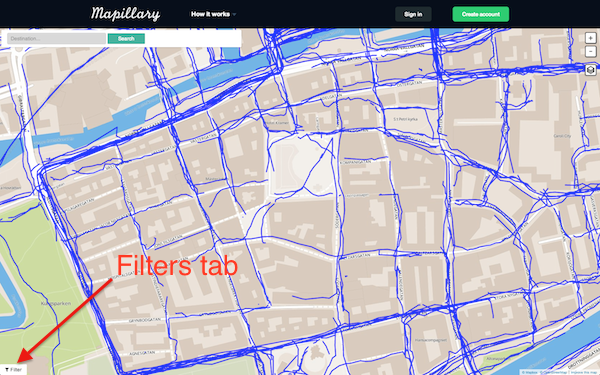
Filter tab folded
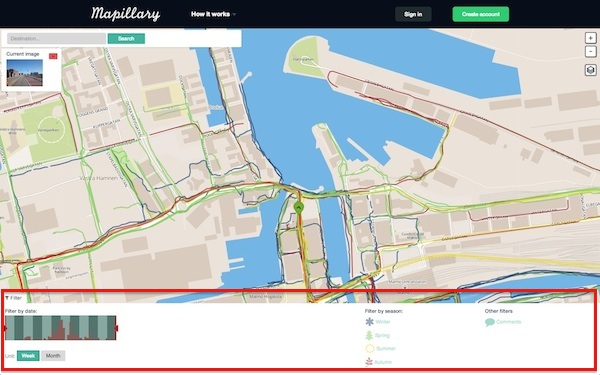
The new filter tab
Would you like to see all sequences taken in spring in Malmö? No problem - search for Malmö, head to the new Filter tab and select seasonal spring filter. All the sequences have been color coded for your convenience.
Maybe you're interested in sequences taken between 20th of September, 2013 and 14th of July, 2014 (just because you find these dates interesting)? We have you covered - adjust the histogram's handles accordingly and you're set. The histogram also shows the amount of sequences taken per week/month in the currently visible area. So if at any time you zoom-in/out, it will update with new values.
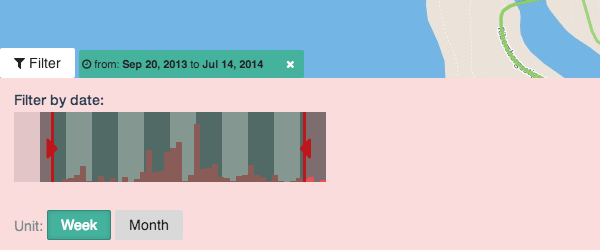
Histogram with w filter applied
Perhaps you're more of a social person, or just curious about commented pictures? From now on you can also toggle comments on the map, from within the filter tab too.
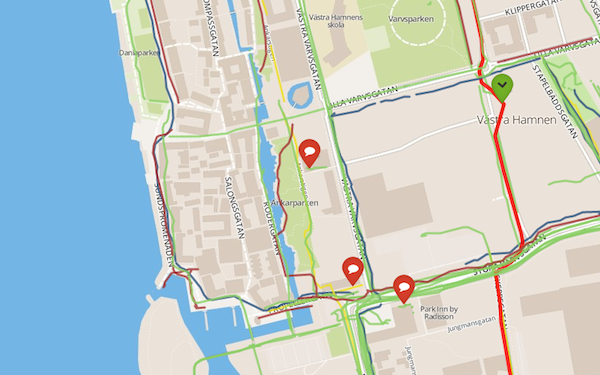
Comments enabled on the map
Last thing. There might be situations, when you are looking at an image, but it happens to be outside of the filter you have applied; in that case the image will appear faded. You will still be able to go to next/previous image in that sequence.
The UI Improvements
Filtering isn't the only new thing. We gave a slight visual overhaul to the main map/image view. In Mapillary, the image is the core of what Mapillary is, but the location gives it the context. We wanted to explore that concept in the new interface as well, and push it even further. Therefore now, the image and its location are embedded in the map. However, we have a varied user base who have different needs, who have different browsing habits, and this brings us to the next point…
Toggling image size
Sometimes the image might not need to be that important to you to see it at all times, like e.g. while browsing the map. So from now on you have a possibility to change its size whenever you need it. As you will see, opening the filter tab gives a better glance at the map, and toggles the image. However, as soon as you fold the filter tab, image returns to its standard size. In case you'd like to have the image retain the smaller size at all time, you can toggle it here. This is what we call a 'manual toggle', which means if you expand/fold the filter tab again, the image will remember its size.
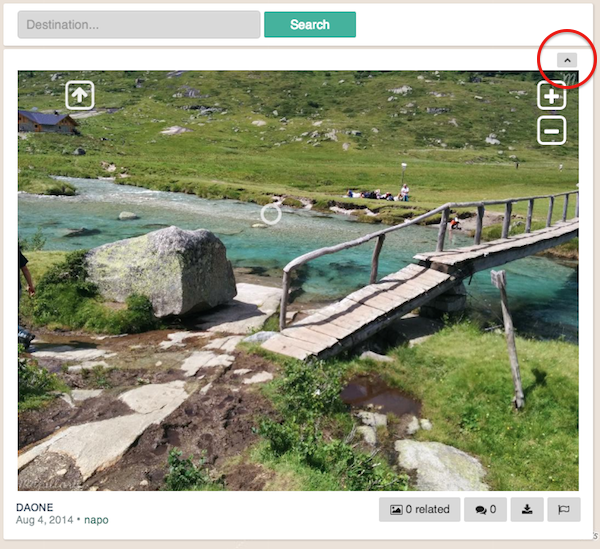
Here you can toggle the image
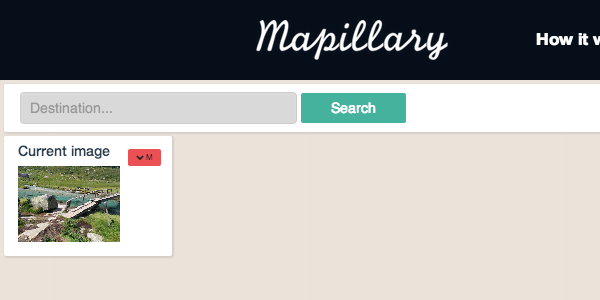
Manual toggle applied
Related Images
From now on users have possibility to see related images to the one they see at the given time. The images are taken from adjacent sequences.
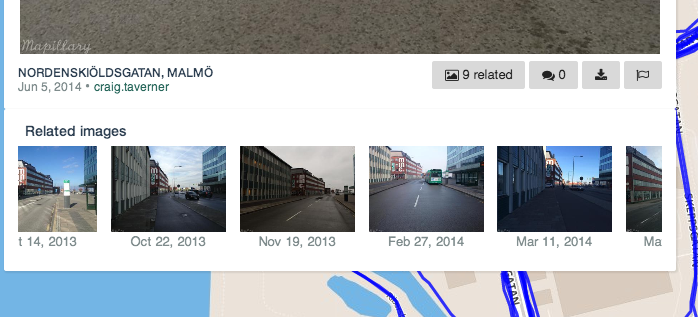
Related Images
Screencast
Here you can find a brief overview of what's new out there.
The time filtering UI from Mapillary on Vimeo.
Have a look, browse around, spread the word. Let us know what you think on Twitter and report any problems you find!Happy exploring!
/Kamil & The Mapillary Team
