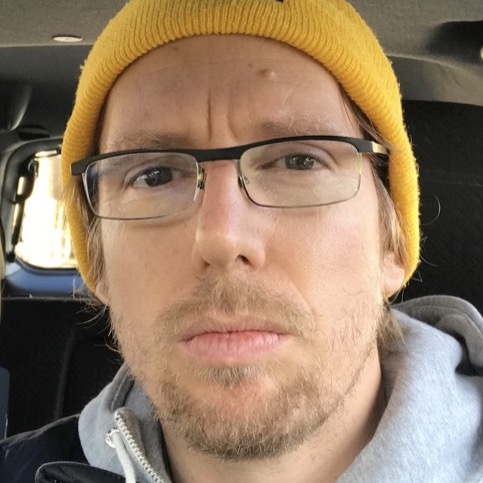View What Interests You Most: Introducing Filters
Today we're re-releasing filters from the old Mapillary, sprinkled with a new flavor. If you're not familiar with filtering in general, here is the lowdown.
Whether you're interested in the mapping of a specific contributor (or multiple contributors), time period or even detected traffic signs (our first released detections), you can now set up real-time filtering for these. You'll find the filter icon in the top left corner of the Mapillary app.
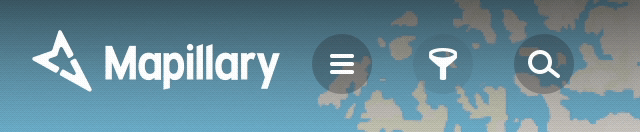
Click it and set it up, there is no need to press "Save" or any other button. Your view is affected by whatever you see marked in golden color. If you close this window and the icon remains yellow, it means that you have some filtering applied to your view.
Here is a quick demo of how it works with user filtering. You can even filter for multiple contributors at the same time and also display traffic signs (you need to zoom in a bit in order to see them).
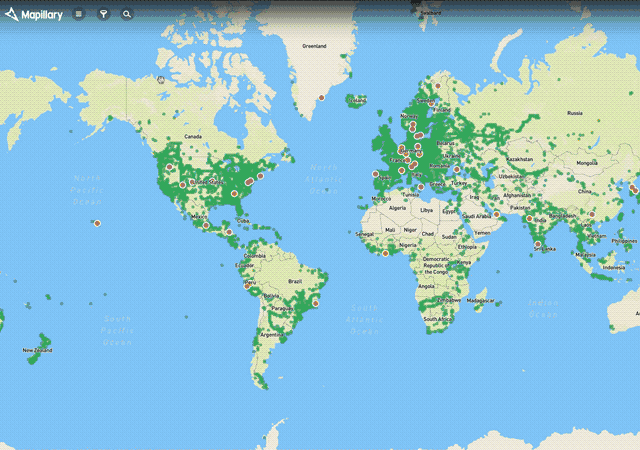
User filtering combined with date ranges allows you to see only what is relevant for your work. For instance, the Department of Public Works in LA County uses Mapillary to inventory street signs. Now they can use filters to view photos only captured by their inspection team, and to narrow in on photos captured on specific dates.
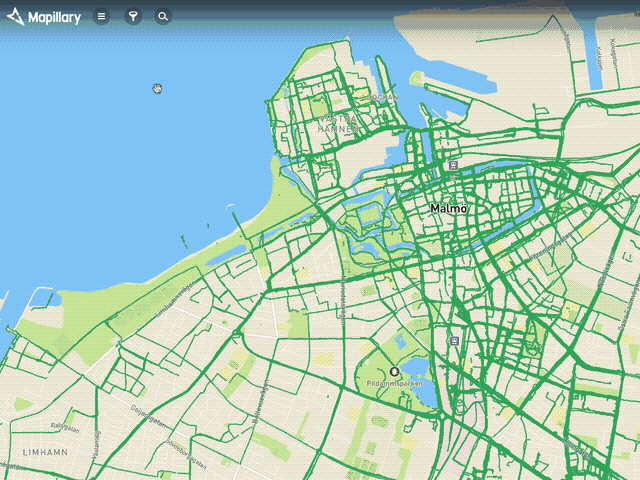
Protip: if you want to quickly jump to a different year or month, just click on the text label – perfect for time traveling!
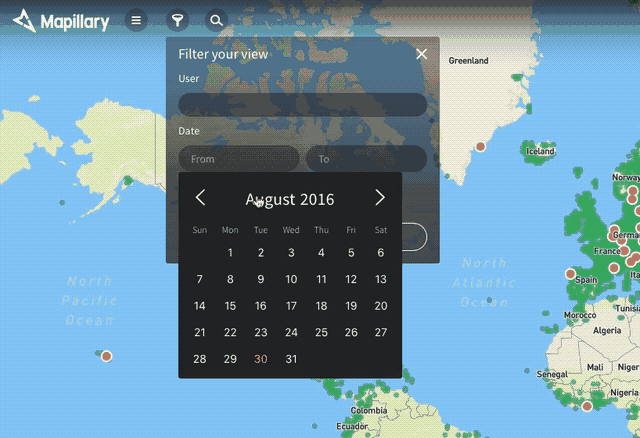
As you can expect, we will continue improving the filtering function in the future, this is the first version on the new website. Do you like it? How do you think we should improve it? Tell us in the comments or open an issue.
/Józsi